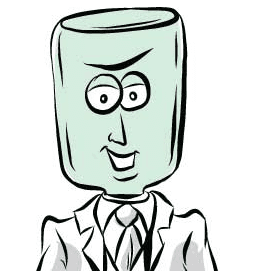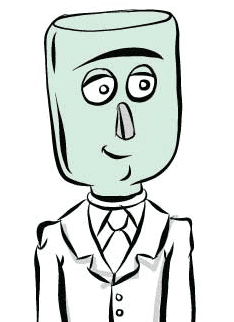Your Vaporization Session
Welcome Screen

This is the Welcome screen that comes up when you power up the JarHead
To get your vaporization session started press the Green Button. The software version screen will be displayed.
JarHead Version Screen
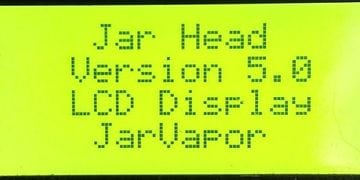
JarHead Active Mode

Press the Green Button again to activate JarHead vaporization.
From Active Mode you can change the target temperature and also the duration. Use the Green button to cycle through the temperature settings from 210F - 500F. Also the duration of the session can be changed by pressing the Yellow button. The available duration settings are from 2 minutes to 15 minutes.
Vapor Session Started
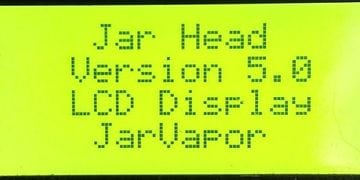
Vapor Session Stops
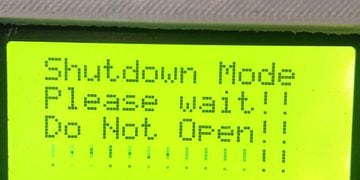
You can stop the session anytime by pressing the Red button. Also once the duration is reached the system will go into Shutdown mode. This screen will be displayed with a flashing temperature warning. Also the unit will beep until you press the Yellow button to stop the beeping. You must wait until the "Welcome Screen" is displayed again before using the JarHead again. It will also beep when it is ready. You risk getting burned if you do not wait!
Once the unit beeps and the Welcome screen is displayed it is ready to be used again.
JarHead Ready to Use Again